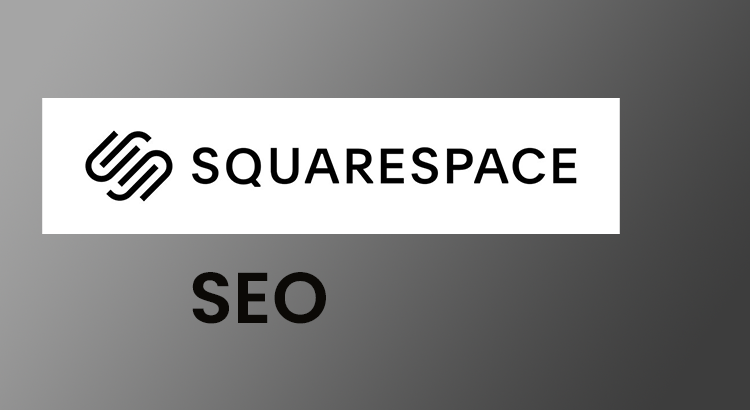The best Squarespace SEO strategies are essential for anyone aiming to boost their website’s visibility and attract more organic visitors. While the platform has many built-in features that support discoverability, knowing how to optimize content and structure is key. Applying the right techniques can dramatically improve your SEO performance. This article breaks down the key approaches you can use to enhance your site’s ranking and reach a wider audience.
What is Squarespace SEO?
It refers to the process of improving how content built on this platform performs in SERPs. Although many optimization techniques are common across all website builders, there are specific features unique to this system that influence how well pages are indexed and ranked. These include editable title tags, clean HTML, mobile responsiveness, and easy-to-update metadata—all contributing to better search performance.
Is Squarespace SEO-Friendly?
Yes, the platform is generally considered supportive of modern website ranking practices. It offers a range of built-in tools that make it easier for creators to manage their visibility on SERPs. These include:
- Sitemaps: Automatically generated and regularly updated, ensuring your pages and images are crawlable.
- SSL Certificates: Provided for free, which helps ensure secure data transmission and enhances trust.
- Responsive Themes: Every layout adjusts to various screen sizes, a critical factor for mobile indexing.
- Clean Code Structure: Well-organized markup and logical URLs improve how search engines interpret site materials.
- txt Management: Pre-configured to allow indexing but also customizable if you need to block specific crawlers.
Squarespace SEO Tips
Improving how your site performs in SERPs requires a thoughtful and consistent approach. Whether you’re building a personal blog or running a business site, these practical tips will help you get more visibility, drive organic traffic, and make the most of the tools the platform provides.
Step 1. Start with Keyword Research
While modern optimization focuses more on search intent and topic relevance, researching keyphrases still helps guide your material. It allows you to discover related topics and common user queries.
Begin by listing keywords you want specific pages to focus on. Search those topics on Google and review the top results to understand what you’re up against. If those pages come from well-known, trusted sources with strong engagement, it may take more effort to outrank them.
Avoid overloading your page with keywords. Instead of counting keyword usage, focus on using them naturally in the title, one heading, and a few places in the content. A good approach is to write freely first, then refine your copy to include relevant terms.
Step 2. Create Valuable Content
Search engines continue to improve at recognizing useful, well-written pages. To gain visibility, your content must be original, helpful, and crafted with your audience’s needs in mind.
Ask yourself what searchers want to know, and make sure your material answers those questions clearly.
- Write in a natural tone, using different phrases and related ideas around your main topic
- Don’t fixate on word count; long content isn’t always better
- If you have many thin or outdated pages, consider merging them into more useful ones
Step 3. Improve Page Titles
By default, Squarespace titles include the page name and site name. You can customize this for better optimization and click-through rates.
To edit title of the pages, hover over the page, click the settings icon, and open the SEO tab.
Your title should reflect the page content accurately and encourage visitors to click.
- Keep titles under 60 characters so they display well in SERPs
- Make each title unique, clear, and engaging
- Include keywords when possible, but avoid stacking them or repeating variations
Step 4. Use Keywords in Headings and Meta Descriptions
Headings help structure your material, and including keywords in them can reinforce your topic.
- Use your main keyword in the main heading, typically set with an <h1> tag
- Use <h2> and <h3> tags to organize supporting sections
Meta descriptions are the text summaries shown under your page titles in SERPs. While they don’t directly affect rankings, they can improve click-through rates.
- Write short, informative summaries that include relevant terms
- Aim for a natural tone that encourages users to visit your site
How to add meta descriptions in Squarespace:
- Home page: Settings > SEO Appearance > SEO Site Description
- Other pages: Pages > Page Settings > SEO > SEO Description
- Blog posts, products, events: Open the post > Edit > SEO > SEO Description
Step 5. Simplify Your URLs
Clear, short URLs are easier to remember, share, and read.
For example, instead of: example.com/blog/learn-dog-walking-from-a-top-trainer
Use: example.com/blog/dog-walking-advice
Separate words with hyphens and remove unnecessary filler words.
Also, double-check that your URLs use readable text. On Squarespace, if you save a page before giving it a title, the system may assign a random string of characters.
If you decide to change an existing URL, remember to create a redirect so visitors and Google don’t land on broken pages.
Step 6. Optimize Your Images
Image optimization plays an important role in improving page speed and enhancing user experience. Before uploading, use a compression tool to reduce image file sizes without losing quality. Squarespace also allows you to manage your visuals more efficiently through the Asset Library.
Search engines include image search as part of their results. By optimizing images properly, you give your site another opportunity to attract visitors.
- Add descriptive alt text to your images to improve accessibility and help Google understand the image content
- Skip alt text for purely decorative visuals
- Keep your file names and alt text clear, concise, and relevant to the page topic
Step 7. Avoid Duplicate Content
While most site owners know that copying text from other websites is discouraged, it is also important to avoid duplicate material within your own site. Pages that repeat the same information can compete with each other for rankings, which may reduce your visibility.
Cleaning up duplicate or unnecessary material improves your site’s structure over time. Use your judgment when reviewing similar text. In some cases, repetition makes sense, but if it seems excessive or confusing, it may need to be revised.
Also, check if your built-in Squarespace domain is being indexed by Google. If it is, you might end up with duplicate versions of the same page. Resolving this helps Google focus on your preferred URLs.
Step 8. Enable SSL for Secure Browsing
Google prefers secure websites, and HTTPS is now a basic expectation. New Squarespace sites have SSL enabled by default, but older sites might still need to activate this setting. Squarespace provides free SSL certificates to all users.
If you make this switch, remember to update key tools and platforms:
- Make sure your Google Analytics is tracking the HTTPS version
- Submit the updated version of your site and sitemap to Google Search Console
- Update links on your social media profiles and other external sources
Step 9. Use Internal Links
Internal links help visitors and Google move through your website more easily. These links do not need to be limited to your site’s main menu.
Include links to related pages or blog posts directly within your material. This improves navigation, keeps users engaged, and ensures that important pages get discovered and indexed.
Step 10. Display Your Location Clearly
If your business has a physical address, it should be clearly shown on your website. This makes it easier for potential customers to find and visit you.
Nearly every site should include a dedicated Contact page. For businesses targeting local customers, listing your location helps support local search visibility.
Step 11. Add Schema Markup
Schema markup, also called structured data, is extra information added to your website’s code that helps search engines understand the material of a page. While Squarespace handles some of this automatically, not all types are included by default. For example, if you run a recipe blog and want to appear in rich recipe snippets, you’ll need to add the appropriate markup manually.
Schema helps you qualify for rich results, which are enhanced listings in SERPs. These might include star ratings, cooking times, or other visual elements that provide more context.
Although adding schema does not directly improve rankings, it can make your listings more attractive in SERPs, potentially increasing your click-through rate.
Step 12. Consider Hreflang
If your site targets users in different regions or languages, consider implementing hreflang tags. These tags let search engines know which version of a page to show based on a visitor’s language or location. This is especially helpful for multilingual websites and can improve visibility in local search results.
Step 13. Optimize for Mobile and Voice Search
More users now access websites through mobile devices or use voice assistants to search. Make sure your content works well for both. Use Google’s PageSpeed Insights tool to check how quickly your site loads on mobile, since speed is even more important for users on slower connections.
For voice search, structure your material to match how people speak. Include natural phrases and answer questions directly. Most voice queries are longer and often seek quick answers, so focus on solving problems and addressing user intent clearly.
Step 14. Create a Custom 404 Page
A 404 error occurs when a page cannot be found. Squarespace provides a default 404 page, but you can create a custom version to improve the experience for users who land on broken or mistyped links.
To see your site’s 404 page, try visiting a fake URL like: yourdomain.com/xyz
Avoid redirecting all broken links to the home page. This can confuse visitors. Instead, create a helpful and friendly page that guides them back to your main content.
Well-designed 404 pages can keep visitors on the site longer, which is a positive signal to search engines and can improve user engagement.
Step 15. Submit Your Sitemap and Content Changes
Make sure Google can find your content by submitting your sitemap. Squarespace automatically generates a sitemap at:
yourdomain.com/sitemap.xml
Create a Google Search Console account and submit your sitemap there. You can also do the same with Bing Webmaster Tools.
When you add or update content, it may take time for Google to crawl the changes. Submitting your updates directly can help them get indexed faster, improving visibility and performance in search.
Step 16. Learn How to Write and Structure Content
To increase your chances of ranking, focus on writing content that’s both helpful and well-structured. A strong content strategy keeps readers engaged and encourages them to explore more of your site. When your posts are organized clearly and answer searchers’ questions effectively, your chances of being featured in SERPs improve.
Pages that follow these best practices can even appear in featured snippets, or start showing up in platforms like Google Discover once you’ve built authority over time.
Step 17. Understand Featured Snippets
Featured snippets are answer boxes that appear at the top of SERPs. They are pulled directly from web pages and aim to quickly answer a user’s query. Unlike rich snippets, there is no special code to trigger one.
To qualify, your content must be clear, well-structured, and directly answer common questions. Keep an eye on how snippets impact your site’s click-through rates. If you prefer not to appear in a snippet, Google provides options to opt out.
Step 18. Check Your Favicon
Your site’s favicon is the small image that appears next to your URL in browser tabs, bookmarks, and SERPs. While favicons don’t affect rankings, they can influence user trust and click-through rates.
Google recommends square icons that are multiples of 48 pixels, such as 48×48 or 96×96, and they will display it at 16×16. Make sure your icon still looks good at that smaller size. If the favicon violates guidelines, it may be replaced with a default icon in SERPs.
To update your favicon in Squarespace, visit Design > Browser Icon and upload a properly sized file.
Step 19. Noindex Categories and Tags
Categories and tags are useful for organizing your blog, but they typically don’t contain unique content on their own. In many cases, these pages are low value in the eyes of Google.
Adding a “noindex” tag to your category and tag pages can help prevent them from appearing in SERPs. This allows Google to focus on crawling your most important content instead. You can manage noindex settings in your site’s SEO options or by working with a developer or SEO professional if custom code is needed.
Conclusion
Optimizing your Squarespace site involves more than adding keywords. From content quality to technical tweaks, each step supports better visibility and user experience. By applying these practical tips, you can build a stronger online presence and improve how your site performs in SERPs.