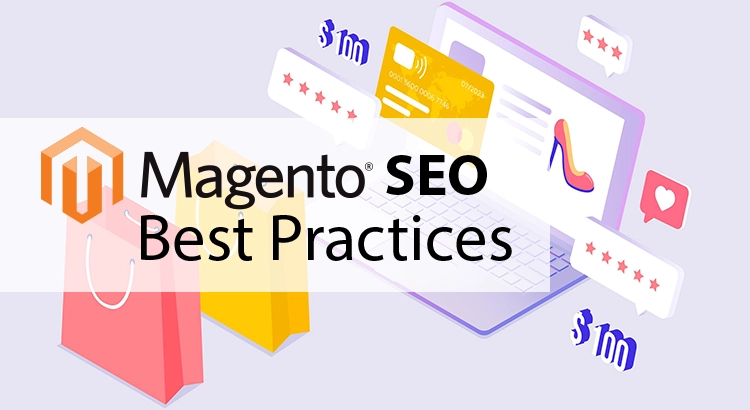Implementing Magento SEO best practices is essential for any business looking to increase visibility and attract more customers. While understanding Magento SEO is the first step, effectively applying it across your store can lead to measurable growth in traffic and conversions.
SEO Best Practices for Magento Websites
For Magento (rebranded as Adobe Commerce), applying effective optimization techniques is crucial for improving your site’s search engine visibility. The following checklist helps enhance website ranking services across the ecommerce platform:
1. Crawling and Indexing
Faceted navigation on the platform can generate numerous filtered URLs, often resulting in duplicate content and crawl inefficiencies. To manage this:
Indexation of Low-Quality Pages
- Audit indexed URLs from faceted navigation and identify low-value ones.
- Use canonical tags or noindex directives to prevent them from appearing in SERPs.
Improve Crawling Efficiency
- Check server log files to find frequently crawled, low-value pages.
- Use robots.txt to block the crawl of unnecessary URL parameters.
- Prioritize indexing pages with strong search or conversion potential.
2. Ensure Proper JavaScript Rendering
Poor handling of JavaScript content can create indexing challenges and impact your website’s visibility in SERPs. It’s vital that search engine crawlers can access and process JavaScript effectively to ensure accurate indexing of your pages.
The ecommerce platform relies heavily on JavaScript frameworks like Node.js and Knockout.js to generate content across the site. If this content fails to render properly, key information may be missed during indexing, negatively affecting your website ranking.
To address JavaScript rendering concerns on the platform:
- Review and optimize JavaScript code to reduce load times and improve browser performance.
- Perform a detailed website audit to identify any rendering issues that might impact page visibility.
- Implement dynamic rendering techniques to serve pre-rendered HTML content to search engine bots.
- Use tools like Mobile-Friendly Test and Rich Results Test to check how Googlebot interprets JavaScript-based content.
- Minify, bundle, and compress JavaScript files to reduce size and enhance loading speed.
3. Secure Your Site with HTTPS
Using HTTPS is a key trust and ranking factor. Search engines prefer secure websites, and Magento 2 makes it easy to enable HTTPS sitewide.
To enable HTTPS:
- Go to Stores > Configuration > General > Web.
- Under Base URLs (Secure), set both Base URL and Base Link URL to start with https://.
- Enable Use Secure URLs on Storefront and Use Secure URLs in Admin.
- Save changes and clear the cache if needed.
4. Use Clean, SEO-Friendly URLs
Simple, structured URLs enhance user experience and contribute to better visibility in SERPs. Product URLs should be clear, keyword-focused, and easy to understand. For example:
- A preferred format: www.yourstore/women/nike-air-max-trainers
- An example to avoid: www.yourstore/women/product12345
To clean up URLs and remove .html suffixes:
- Go to Stores > Configuration > Catalog > Search Engine Optimization.
- Replace .html in Product URL Suffix and Category URL Suffix with /.
- Save changes.
Also, keep Use Categories Path for Product URLs set to No to avoid overly long links.
5. Implement Canonical URLs
Duplicate content is a frequent issue in eCommerce websites, especially when the same products are accessible via different URLs. This can negatively impact website optimization efforts. To resolve this, setting up canonical tags on product and category pages ensures search engines understand which version of the page to index.
Here’s how you can configure canonical URLs:
- Go to Stores > Configuration.
- Under Catalog, navigate to the Catalog section and select Website Optimization.
- Choose the Store View at the top (e.g., Default Store View).
- In the settings, find the options “Use Canonical Link Meta Tag For Categories” and “Use Canonical Link Meta Tag For Products,” and set both to Yes.
- Save your changes by clicking “Save Config.”
By enabling these canonical tags, you ensure that your product and category pages are properly indexed, helping to avoid issues with duplicate content.
6. Manage URL Redirects
Incorrect or missing redirects can harm both user experience and website rankings. The platform includes a URL rewrite tool that lets you update the URLs of your pages manually.
To configure URL rewrites, follow these steps:
- Log in to your admin panel.
- Navigate to Stores > Configuration > General > Web.
- Under the Website Optimization section, locate “Use Web Server Rewrites” and set it to “Yes.”
Adding a Custom Redirect
To create a custom URL redirect:
- Go to Marketing > Website Optimization & Search > URL Rewrites.
- Click on “Add URL Rewrite” to start the process.
- Choose “Custom” for a custom URL or “Product” for a product URL.
- If your store has multiple views, select the relevant view.
- Fill in the necessary details for the redirect.
- Click “Save.”
- Test the new redirect by checking the URLs in your browser, ensuring the target page loads correctly.
7. Implement Automatic Redirects
Customers often save URLs as bookmarks or access them via their browsing history. If these links change, users may encounter 404 errors. To prevent this and retain customer access, implementing automatic redirects ensures that visitors who try to access outdated links are seamlessly sent to the updated URL, improving their experience and helping you maintain site traffic.
Here’s how to set up automatic redirects:
- Go to Stores > Settings > Configurations.
- Under Catalog, select Catalog from the left panel.
- Open the Website Optimization section.
- Set “Create Permanent Redirect for URLs if the URL Key Changed” to Yes.
- Click “Save Config” to confirm.
Set Up Auto-Redirect for Catalog URLs
To ensure redirects for catalog pages, follow these steps:
- Navigate to Products > Inventory > Catalog.
- Open the Edit mode for the desired product in the Inventory list.
- In the URL key field:
- Check the box for “Create Permanent Redirect for the old URL.”
- Edit the URL key using lowercase characters and hyphens (avoid spaces).
- Save the changes.
- Follow the provided system message to clear the cache and reindex the data.
- Lastly, confirm the redirect by checking Marketing > Website Optimization & Search > URL Rewrites.
8. Fine-Tune Meta Titles and Descriptions
Meta titles and descriptions play a vital role in how your store appears in search engine listings. Crafting unique and relevant metadata for each page increases your chances of appearing higher in SERPs and attracting more clicks. The platform provides built-in tools that allow you to personalize these elements across your product, category, and homepage content.
Updating Product Page Metadata
- Go to Catalog > Products.
- Select the product you want to edit.
- Expand the section related to website ranking settings.
- Add a custom title and description that reflect the product’s value.
- Save your changes to apply them.
Customizing Category Metadata
- Navigate to Catalog > Categories.
- Choose the category you want to optimize.
- Open the area for metadata and page visibility settings.
- Enter a clear, keyword-focused title and description.
- Save your updates.
Editing Homepage Meta Data
- Go to Content > Pages.
- Open the homepage in edit mode.
- In the title field, write a concise phrase that summarizes your brand or offerings.
- Save the changes to update your store’s homepage metadata.
9. Integrate Google Tag Manager (GTM)
GTM enables tracking tags without code changes. It helps you monitor conversions and user behavior, offering data to guide your website ranking efforts.
With native support, you can implement GTM without external modules and gain better insights into how visitors interact with your store.
10. Boost Internal Linking with Related Products
A clean layout and fast-loading product page are important, but encouraging further user interaction can give your site more depth and relevance in online visibility. One simple way to achieve this is by linking related products to each listing.
The site builder includes a built-in option to associate related items with any product. Here’s how you can do it:
- Navigate to Catalog > Products.
- Select the product you want to update.
- Open the section titled Related Products, Up-Sells, and Cross-Sells.
- Click “Add Related Products” and choose relevant SKUs.
- Save your edits.
11. Set Up XML Sitemap in Magento 2
An XML sitemap helps search engines identify and prioritize key areas of your online store, making the indexing process more efficient. It’s particularly useful for new or growing sites where some pages might not be easily discovered through internal links alone.
Setting up a sitemap on the ecommerce platform can improve how search engines crawl and understand your store’s structure, contributing to better visibility across SERPs.
To enable it:
- Go to Stores > Settings > Configuration.
- Navigate to Catalog > XML Sitemap.
- Adjust settings for Categories, Products, and CMS Pages.
- Enable automatic generation under Generation Settings.
- Set appropriate limits under Sitemap File Limits.
- Turn on the robots.txt submission option.
- Click Save Config.
To manually generate a sitemap:
- Visit Marketing > SEO & Search > Site Map.
- Select Add Sitemap and complete the required fields.
- Save and generate the file.
Make sure all store views are included for a complete overview.
12. Customize the Robots.txt File
The robots.txt file plays a key role in managing which parts of your store can be accessed by search engine crawlers. It helps guide bots toward the most valuable pages and keeps less relevant areas from being indexed.
In the platform’s admin panel, you can update this file without touching the code. Just follow these steps:
- Go to Content > Design > Configuration.
- In the grid, find the Global row and click Edit.
- Open the Search Engine Robots section.
From there, you can add directives like Disallow to block specific folders or pages that don’t need to appear in search results. This is especially useful for private areas, duplicate content, or internal paths.
Regular reviews and updates to your robots.txt file help support a solid website ranking approach.
Summary
Improving your ecommerce site’s search visibility is not just about understanding Magento SEO best practices, but about applying consistent, well-structured techniques for better ranking and user experience. Each step in this guide works toward streamlining your presence on search engines while improving functionality for customers.